In terms of video signal, the system records the output of the projector by default, which might include PowerPoint presentations, visualisers, PCs, tablets, mobiles and other media (depending upon what is sent to the projector).
In a number of teaching rooms across campus, there are known issues which affect the video recording when connecting Apple devices are connected via HDMI cable to the projection system (see the Apple Devices page for further information).
Some larger lecture theatres are also equipped with video cameras which can record in addition to, or instead of, the projector output. The use of cameras is voluntary and must be opted-in by teaching staff on their Recording Preferences web. See the camera page for more details.
General copyright information can be found in the copyright guidance on the Library website.

Projector Screens
Some teaching spaces are equipped with more than one projector. In these locations, which screen the Podcast system will record will depend on the number of screens:
- Rooms with two screens – whatever is displayed on the right-hand projector screen as you face towards them from the student point of view.
- Rooms with three projector screens – what is displayed on the central screen which will be recorded
The images below highlight what screen will be recorded by the Podcast system – please note that regardless of disabling a projector, any content displayed on the theatre monitor may still be recorded.

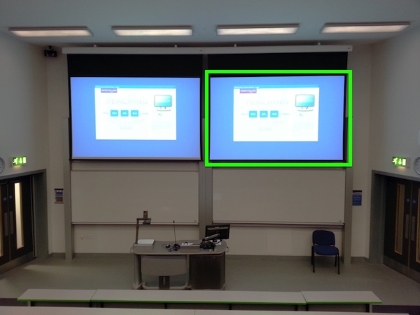
IMPORTANT NOTICE
Schuster Building Theatres – due to the older equipment in these theatres, the Podcast system will record whichever input is last displayed via the control panel on the desk, regardless of which projector screen it is being displayed on.
This means that if you are displaying two different inputs on the projector screens (for example the visualiser on the left screen, and the PC on the right screen), then you must ensure you choose to display what you want recorded as the last thing. For example, if you want the PC to be recorded in the podcast, you should display the visualiser on any screen first, and then display the PC on the right screen via the control panel.
This issue exists due to the older equipment in place, and the should be remedied once the rooms are upgraded by Media Services.
